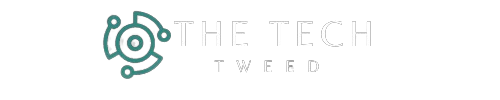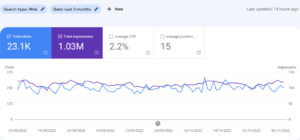Importance of Google search console and How to Add in Website
Google search console is a web analytics tool featured by Google that helps you know about errors against any website like crawling and indexing errors. Also provide many tool to evaluate and maintain a website’s performance in search results. You can check your website insights traffics, Clicks, Sitemap, crawl status, indexing etc. With Google Search Console, you can also find out about your visitors by what keywords or search queries they come to your website.
Google search console formerly known as Webmaster until 20 may 2015, Google developed Search Console to analyze website insights. Even today, many people make websites for their business, but no one pays attention to the webmaster or search console, due to which many pages are not indexed in their website.
So, hope you have understood well what is Google Search Console, let’s discuss for how to add google search console to website and how to indexing a URL.
The specialty of Google webmaster or search console
1. Overview
- Performance
- Indexing
- Experience
- Manual actions
2. Performance
The performance section is show you a report of traffic insights where you can analyze your traffic and visitors. There are many options to analyze your website performance that how many clicks you got, how to your audience
come to your website. Check the below following points.
Clicks: it’s show you how many clicks you have got in a particular time. You can see the above image that showing clicks in 3 months. If you want to see in one month you can filter the date range section.
Impressions: It’s showing how many impressions you have got.
CTR: it’s showing CTR percentage of your clicks that means the number of clicks on your website that the user has clicked and then back from the site for any reason such as website speed issues, network issues or low value content.
Average position: It’s showing your average positions of indexed pages and keywords as the period you’ve selected.
3. Indexing
In the indexing section of search console, you can see how many pages are indexed in the search engine and how many why not indexed yet.
Page indexing: you can see how many pages are indexed and not indexed
Video page indexing: how many pages are containing a video that pages are indexed.
Sitemap: In the sitemap section you can add the sitemap of your website
Removals: The removals section is uses to temporary remove any pages from search engine and clear cache of any page URL.
4. Experience
In the experience section uses to know the pages status like core web vitals, Mobile usability and HTTPS etc. How your pages perfume as google and user points of view, it considers to pages are good or need to improvement.
5. Manual action
What is manual action? Manual actions are those errors of our pages which are Google referred to site owner. Google determine those pages are not optimized according to Google guidelines then Google refer those URL’s which are indexing, crawling, redirection and 404 issues.
List of manual actions-
- Unnatural links to your site
- Structured data issue
- Site abused with third-party spam
- No value or little content
- Site abused with third-party spam
- Hidden text and keyword stuffing
- Cloaked images
- AMP content not match
- Unnatural links from your site
- User-generated spam
The following steps to setup Google search console for website
Open this URL and sign-in with your mail to create search console – https://search.google.com/search-console/about
1. Go to search console dashboard and click start now.
2. Now you see a pop-up window that showing Domain and URL prefix. Put your domain name in domain section and continue.
3. Copy this code and add it your website head section and then verify.
Your search console is added to your website now you can analyze your site through tool.
Summary – Hope you understood the explained things. If you getting any errors while set-up then you can content us and leave a comment.